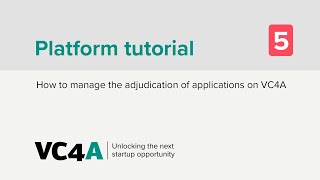Adjudication – step by step
Rate applications and select your cohort
1
Set rating criteria
- Log in to your account and go to your program page (https://vc4a.com/name-of-your-organization/name-of-your-program/)
- Click on “Rating & Selection” in your admin dashboard
- Click on “Criteria” to set up your custom criteria.
- Fill in the criterion title (description) and add a helper text to provide more details about what the judges should be looking at to give their votes for that criterion.
- Choose a weight (0-100%), according to your preferences, and choose for either a 5-star or a 10-star rating scale. Note, that while weights can differ for each criterion, the scale has to be the same for all your criteria
- Add more criteria. Your criteria have to add up to 100% in accumulated weights.
- Add a comment box (no weight, no scale), so that your jury can give some final statements. Choose to make this an optional or mandatory field for your jury to use. Save your criteria once done.
Note: You can make changes to these, as long as no jury member has started to vote!
Tip: We always encourage our partners to think about the value they can offer to all entrepreneurs who take the time and energy to submit an application for your program. Often, hundreds of applications are submitted, while only a handful is selected in the end.
Setting up the criteria section, you could add an additional comment field asking your judges to use it for feedback for the applicant. These judges, often experts and business professionals in the respective industry of your program, might have extremely valuable feedback or advice they would like to share with the applicant. It is your choice to make this a mandatory or optional section. The VC4A team is happy to help with the distribution of the feedback to the applicants after the adjudication has been finalized.
2
Create judging groups
- You are in the adjudication environment (get here through your admin dashboard by clicking on “Rating & Selection”)
- Click on the “Groups” tab
- Add your judging groups, by giving them a title (i.e. Team A, Team B, Team C)
- Add your judges to the groups. All judges need to have a VC4A user account in order to be a jury member. Note: To add judges, it is easiest to type in their user name, or copy-paste the email addresses of their VC4A login. No accounts yet? Ask your judges to signup in advance, so that you can set up the judging groups.
Tip: We advise adding a minimum of 3 judges per group to ensure the validity of the results. Depending of the length of your application form, and the thoroughness of your pre-screening efforts (explained in step 4 here), the rating can easily take up to 20 minutes per application. The more judges you have, the more judging groups, and the smaller the number of applications assigned to each group, the less time is required from each judge to do their part.
Example: You have received 500 applications and have already filtered out 450 of those during your pre-screening. In the adjudication environment, you now have the top 50. If you have 15 jury members, you could split them into 5 groups of 3 judges each. Each judge would then only have to rate 10 applications.
3
Assign entries to your judging groups
- You are in the adjudication environment (get here through your admin dashboard by clicking on “Rating & Selection”)
- Click on the “Groups” tab
- Click on “Manage entry group selection” above your readily set up judging groups
- Find a list of all applications, that you had moved to “Selected for rating” during the pre-screening in the application center. Assign each application, to one of your judging groups. You can assign applications individually or in bulk by selecting multiple ones on the left and changing using the function at the bottom of your list to assign all selected ones.
Note: Each application can only be assigned to one group. Each judge in that group, will be looking at the applications assigned to their group here.
Tip: You want to randomly assign the applications? I.e. if you have 50 applications listed here and 5 judging groups. Select every 5th application starting from the top, and assign those to judging group 1. Now, starting with the second from the top, select every 5th application and assign them to judging group 2 and continue this until you have assigned each application.
4
Finalize settings & start rating
- You are in the adjudication environment (get here through your admin dashboard by clicking on “Rating & Selection”)
- Click on the “Settings” tab
- Add a welcoming text for the jury. This will appear at the top of the adjudication “Home” page, that the judges will see above the list of applications assigned to them.
- Define the time window for the adjudication process. Note:You can come back here and extend this at any point.
Tip: Use this process description area to welcome your judges, thank them for their time, and explain the criteria. Although they can see the criteria on their rating cards when they start adjudicating, it is nice to list them here and mention each of their weights.
- You are all set. Send the link of the adjudication center (“Home” tab) to your jury members to start voting ( https://vc4a.com/name-of-your-organization/name-of-your-program/application/adjudication/ ).
- Check the progress of judges, votes, and results at any time and make exports, when required.